Finding a quality FM Station
Note: This lesson assumes you have acquired a Software Defined Radio (SDR) device. If not, check out the equipment page. It also assumes you have installed any drivers as instructed for your device.
One of the easiest things we can do with an SDR is listen to FM Radio Broadcasts. In the next lesson I’ll explain the signal in more detail, and together we’ll build a system that decodes the signal.
Before we start building, however, it is nice to be sure we can actually pick up a station with our SDR. To do so I’ll be using HDSDR, a freely available program for Windows. If you are not using Windows, you can instead try GQrx which supports Mac and Linux.
Note, that for HDSDR to support the RTL-SDR device, you’ll need an extra plugin. Here is a link from the HDSDR developer. You need to save that in the same folder as HDSDR. Without this, it will complain that it cannot find an SDR device. Support for other devices is also provided by the developer, see a full list here.
After installing the software, plug in your SDR and launch the program. You should see an interface that looks like this :
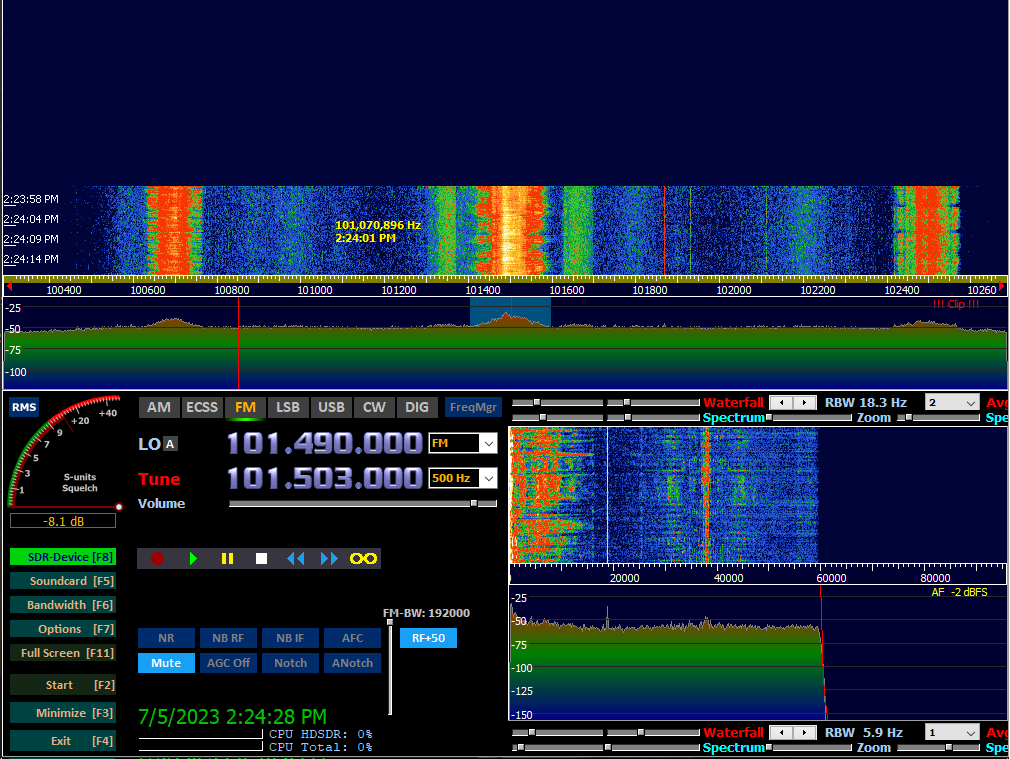
Lets make sure our SDR is configured properly. Click the ‘SDR-Device’ button near the bottom left. Make sure your settings match these. Most importantly:
- The correct device is selected. The Realtek RTL from the screenshot is the chip used in the RTL-SDR device.
- HF Direct sampling is disabled.
- Sample Rate: I’ve had success with 2400k samples/sec, which is the highest rate indicated with the smiley face. Your rate may vary if you are using a different SDR.
- Ensure Tuner AGC (Automatic Gain Control) is checked. This tells the chip to automatically attempt to amplify the signal if it is too weak.
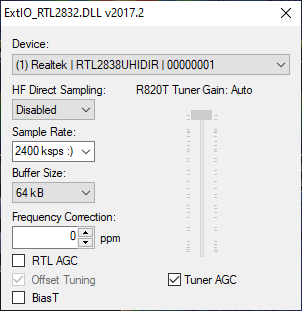
Now lets set up the capturing bandwidth. Click the bandwidth button below the SDR button we just clicked, and copy these settings:

One more setting and we’re ready to start searching for our signal. Select FM, then right click on the FM button to set the bandwidth used when decoding.
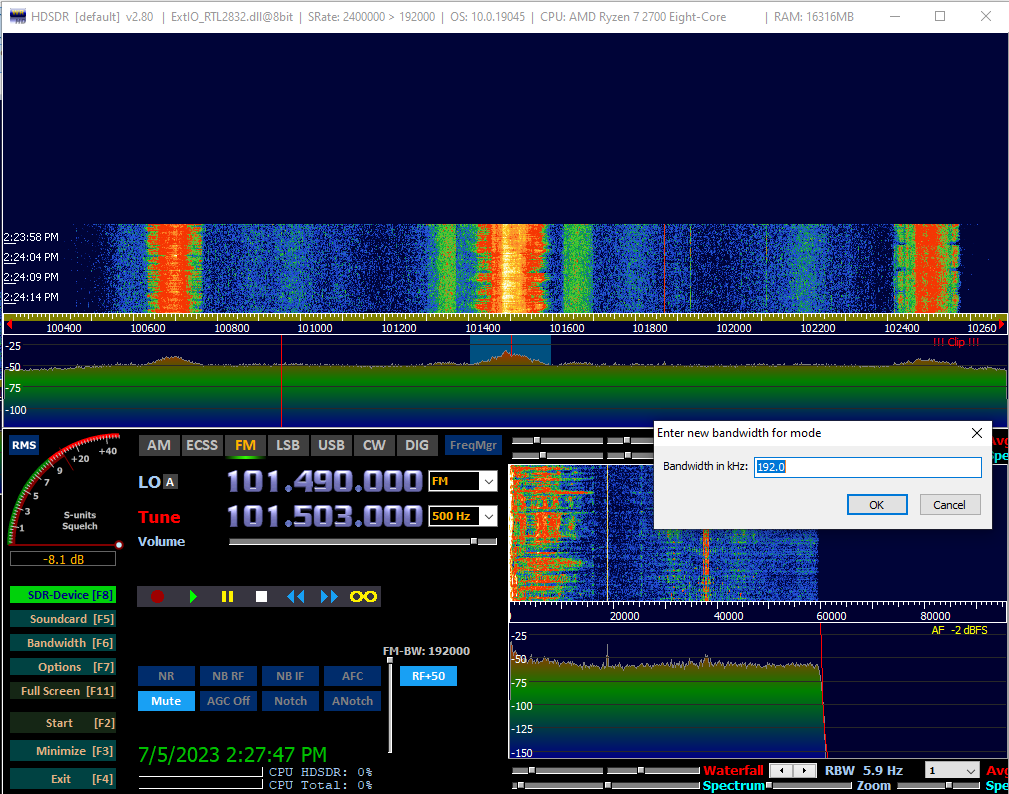
We’re finally ready to start checking stations. If you already have a list of stations to try checking, you can skip this. If not, you can just do a web search for “radio stations YOUR STATE”. I was able to get a pretty decent list from Wikipedia.
If you have an antenna with your SDR, you’ll want the arms pointing up and down. FM broadcast radio waves are usually vertically oriented (polarized), so you’ll have the best signal this way.
Now lets go through our list, and see what we’re able to receive. To tune to a new station, click the ‘Tune’ button. FM radio stations are in mhz, so 101.5FM means tuning to the frequency 101.5 mHz. Make sure ‘quicktune’ is checked, then click the mhz button.
Are you able to hear the station well? If so, write this station down. If not, continue to the next one on your list.
For the next lesson, you’ll want to have a few stations you can hear, and ideally at least one you can hear very well.